How To Install A Fresh Copy Of Windows XP In A New Computer
so you want to learn how you can install a fresh install of windows xp on your computer? well if you are asking yourself, how can i install a fresh copy of windows xp on my computer by myself or on my own, here is the sollution. i will show you how easy is installing windows on a new computer or a computer that you just want to re-image and install microsoft windows on a new machine. just follow my steps and you will be ok.
1. step one is abvious. you will have to get a fresh copy of windows xp. you can by a cd from your computer store, make sure you buy the full, not the upgrade version. the full is more expensive because with the upgrade cd, this tutorial will not work. so you need to make sure to get a copy of the whole windows xp operating system. so once you got it, lets go to the next step.
2. IMPORTANT!!!!!!!! BACKUP YOUR DATA. if you continue any further all the data in your disk will be lost. so make sure you back up a copy of your files you want to save. so once you have saved all your files, insert the cd into your cd rom drive and reboot your computer to boot off your cd rom.

3. BOOT FROM CD.. when your reboot your computer you might see a message like this : Press any key to boot from CD..... if you see this, press any key to boot off your windows cd. and the windows installer will begin
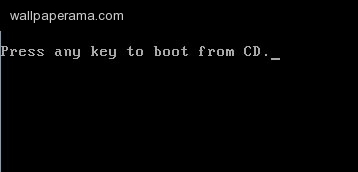
4. after your computer starts to boot form the cd, it will start to load the windows setup program and its files. dont press anything then you will see the following screen, so press ENTER to continue:
Windows XP Professional Setup welcome to Setup This Portion of the Setup program prepares Microsoft(R)
|
| ENTER=Continue R=Repair F3=Quit |
5. once you have press ENTER, you will see the EULA. so press F8 to accept and continue:
Windows XP Licensing Agreement END-USER LICENSE AGREEMENT FOR MICROSOFTSOFTWAREIMPORTANT-READ CAREFULLY: This End-UserLincense Agreement ("EULA") is a legal agreement between you<either and individual or a single entity> and MicrosoftCorporation for the Microsoft software that accompanies thisEULA, which includes computer software and may includeassociated media, printed materials, "online" or electronicdocumentation, and Internet-based services <"Software">. Anamendment or addendum to this EULA may accompany the Software.YOU ARE AGREE TO BE BOUND BY THE TERMS OF THISEULA BY INSTALLING, COPYING, OR OTHERWISEUSING THE SOFTWARE. IF YOU DO NOT AGREE, DONOT INSTALL, COPY, OR USE THE SOFTWARE; YOUMAY RETURN IT TO YOUR PLACE OF PURCHASE FOR AFULL REFUND, IF APPLICABLE.
|
| F8=I agree ESC=I do not agreee PAGE DOWN= Next Page |
the next step is to configure our partitions.
CLICK HERE to setup partitioning
i changed my boot pref in bios, still nothing
could u email me?