Step By Step How To Install Linux Tutorial With Pictures Of Steps
This Page Contains information about Step By Step How To Install Linux Tutorial With Pictures Of Steps By wallpaperama in category Tutorial And Guides with 0 Replies. [1457], Last Updated: Sat May 18, 2024
wallpaperama
Wed Sep 24, 2008
0 Comments
787 Visits
ok in this tutorial i will show you how easy is installing linux on your computer. i will take you step by step and will also show you illustrations and pictures of how to do the installation complete by yourself.
if you have a DVD or CD installation begin by puting the cd in the cdrom and reboot your computer. if you are using a virtual disc, then also insert the CD in the CD rom and boot from it.
1. when you first boot, you will see the welcome screen
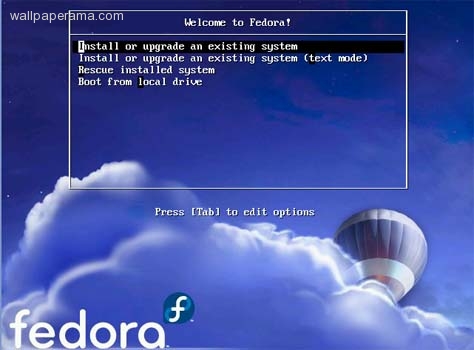
2. Select Install or upgrade an existing system and press continue on your keyboard
3. next, you will see uncompressing linux.. then it starts to load the kernel.. until you get to the welcome to Fedora screen. here i select Skip
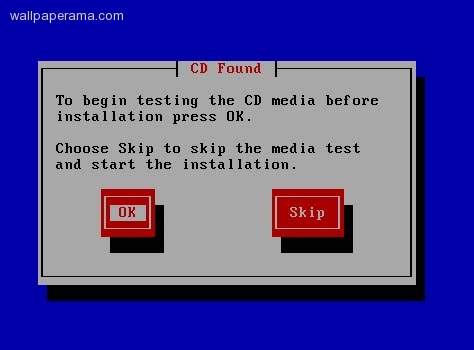
you will see.. Running anaconda the linux installer
4. Read Relase Notes if you want to and Click Next
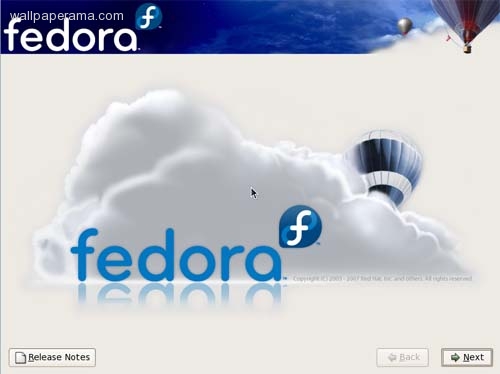
5. select language
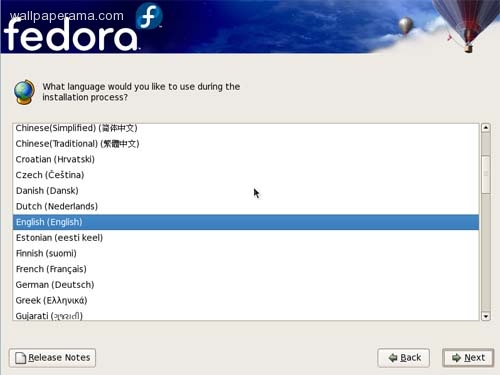
6. select keyboard
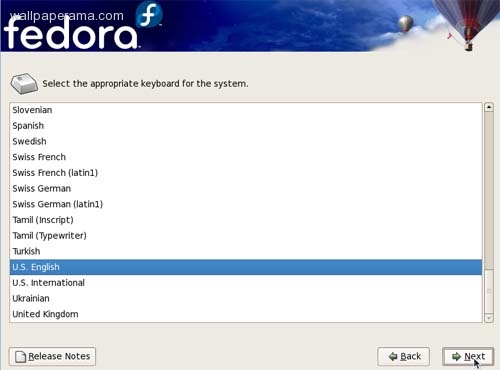
7. Warning. you will get a warning message indication you that if you proceed, you will loose data on your hard drive. but if you are using a virtual box, its only going ot affect the virtual space and not the whole computer. so click YES
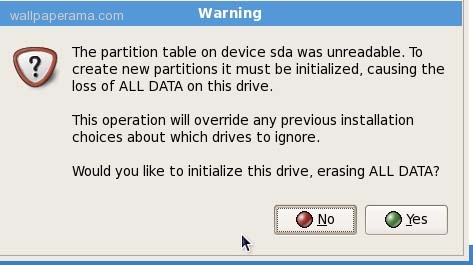
8. select: Remove all partitions on selected drives and create default layout then click next
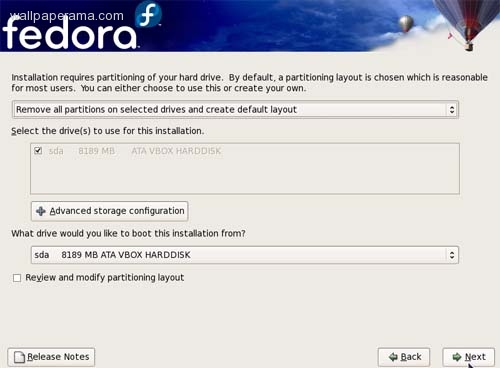
9. click yes
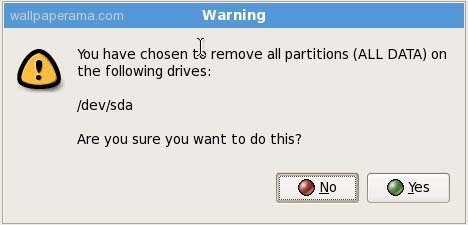
9. when i clicked next, i got this error message..
As you don't have much memory in this machine, we need to turn on swap space immediately. To do this we'll have to write your new partition table to the disk immediately, is that ok? i clicked yes.. (you may not get this error if you have enough memory in your sytem. if you dont want to get this error. i suggest you upgrade your memory.)
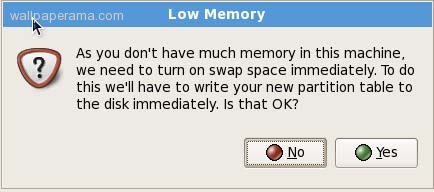
10. Click Next for the next steps
if you have a DVD or CD installation begin by puting the cd in the cdrom and reboot your computer. if you are using a virtual disc, then also insert the CD in the CD rom and boot from it.
1. when you first boot, you will see the welcome screen
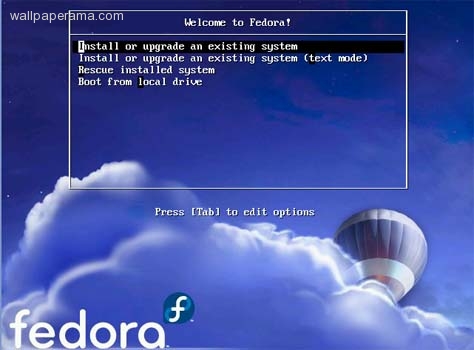
2. Select Install or upgrade an existing system and press continue on your keyboard
3. next, you will see uncompressing linux.. then it starts to load the kernel.. until you get to the welcome to Fedora screen. here i select Skip
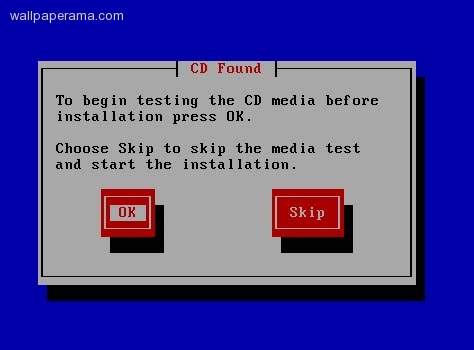
you will see.. Running anaconda the linux installer
4. Read Relase Notes if you want to and Click Next
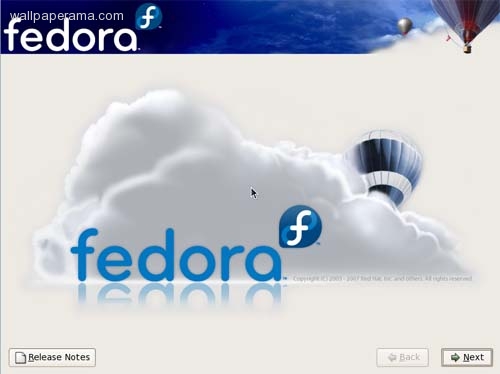
5. select language
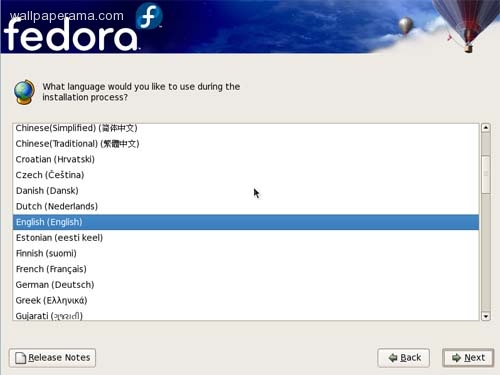
6. select keyboard
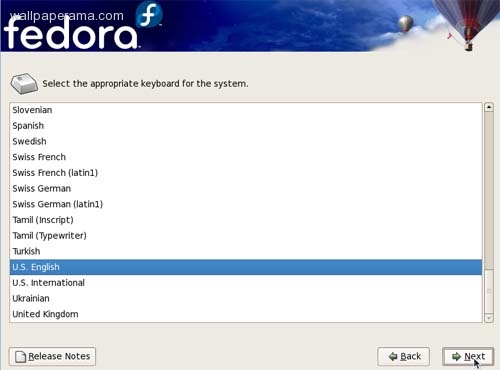
7. Warning. you will get a warning message indication you that if you proceed, you will loose data on your hard drive. but if you are using a virtual box, its only going ot affect the virtual space and not the whole computer. so click YES
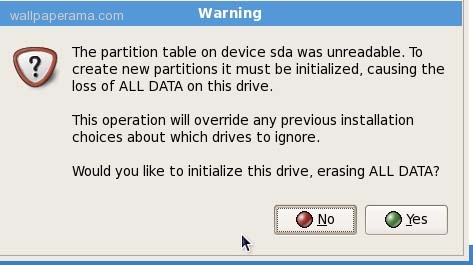
8. select: Remove all partitions on selected drives and create default layout then click next
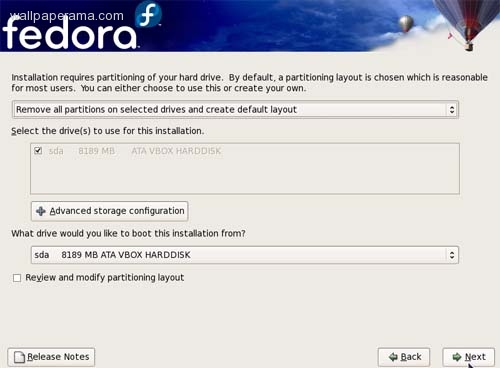
9. click yes
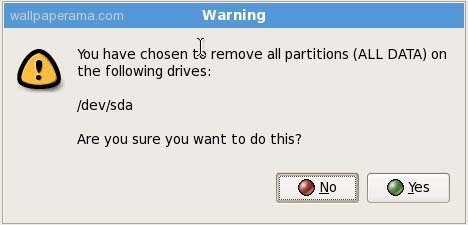
9. when i clicked next, i got this error message..
As you don't have much memory in this machine, we need to turn on swap space immediately. To do this we'll have to write your new partition table to the disk immediately, is that ok? i clicked yes.. (you may not get this error if you have enough memory in your sytem. if you dont want to get this error. i suggest you upgrade your memory.)
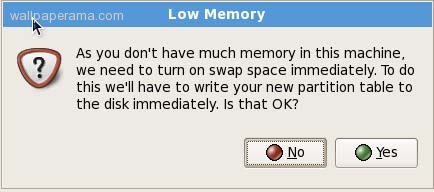
10. Click Next for the next steps