How To Install Virtualbox On Your Computer With Pictures
This Page Contains information about How To Install Virtualbox On Your Computer With Pictures By wallpaperama in category Tutorial And Guides with 5 Replies. [1449], Last Updated: Sat May 18, 2024
wallpaperama
Wed Aug 13, 2008
5 Comments
1362 Visits
follow these steps to complete the installation of Sun's virtualbox:
1. download virtualbox from Sun's website: http://www.virtualbox.org -
example:
Platform: Windows
Language: Multi-language
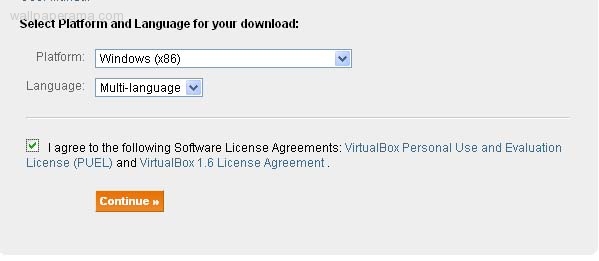
2. once you have download it on your computer, open the .msi file in my case its VirtualBox-1.6.4-Win_x86.msi
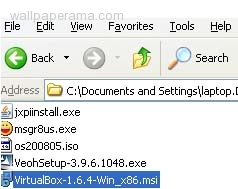
3. lauche the installer, and click next on welcome wizard.
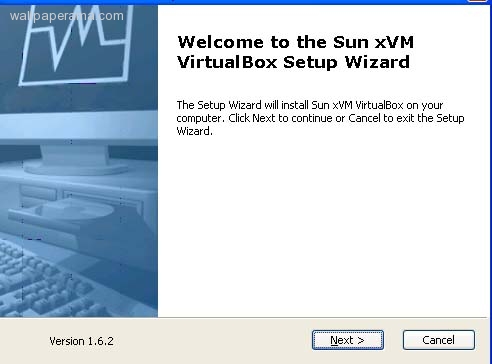
4. accept the license and click next:
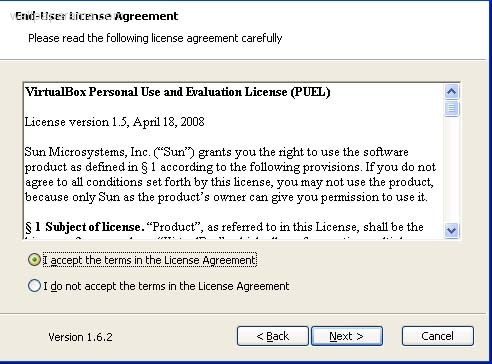
5. on the custom setup, dont change anything, leave as defaults and click next
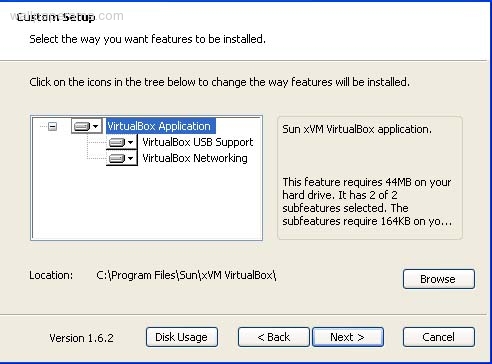
6. now click on the install button to start the installation
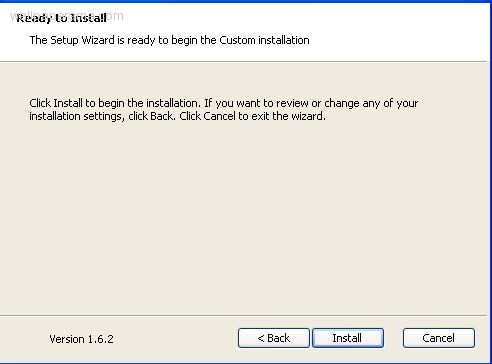
7. now you might get a warnings that says:
The software you are installing has not passed Windows Logo testing to verify compatibitily with Windows Xp. Continuing your installation of this software may impair or destabilize the correct operation of your system either immediately or in the future. Microsoft strongly recommends that you stop this installation now and contact the software vendor for software that has passed Windows Logo testing. if you do get it, just click on CONTINUE ANYWAY.
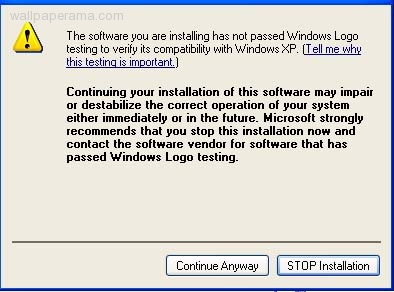
8. once the installation has been completed, click on finish
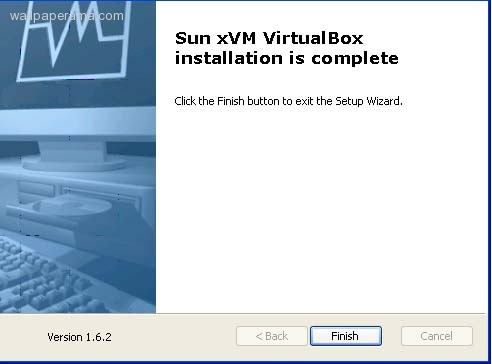
9. now the installation has been completed, now all you have to do is open it from the start button.
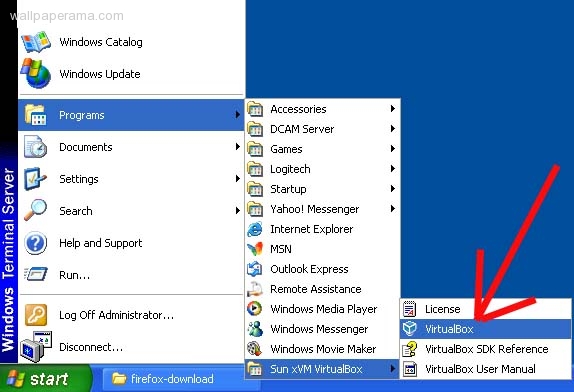
10. when you first start virtual box for the first time you will get the virtualbox registration form, you will be prompted to enter your name and your email and you can click on -Please do not use this information to contact me - if you want to then click confirm. if you have internet access, it will register automatically, otherwise, it will give you a fail message.. dont worry, you can still use it.
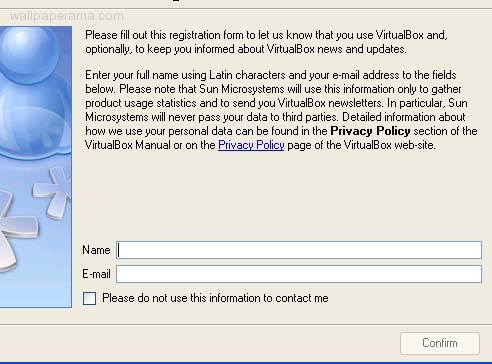
11. Congratulations, you have successfuly completed the installation, you are done.. now all you have to do is install your favorite operating system on this a virtual box.
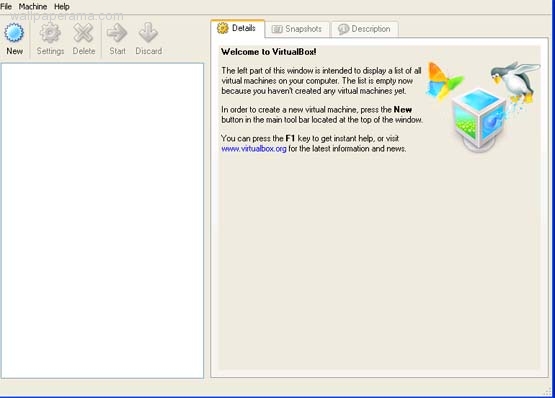
DONE
1. download virtualbox from Sun's website: http://www.virtualbox.org -
example:
Platform: Windows
Language: Multi-language
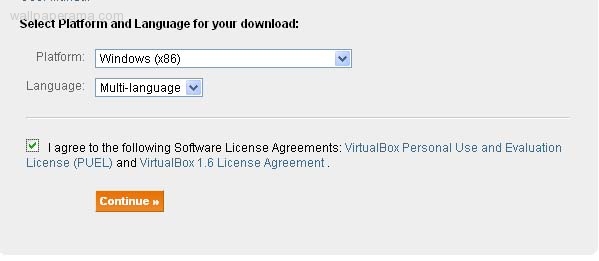
2. once you have download it on your computer, open the .msi file in my case its VirtualBox-1.6.4-Win_x86.msi
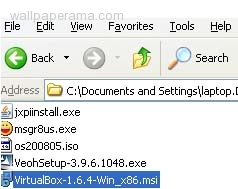
3. lauche the installer, and click next on welcome wizard.
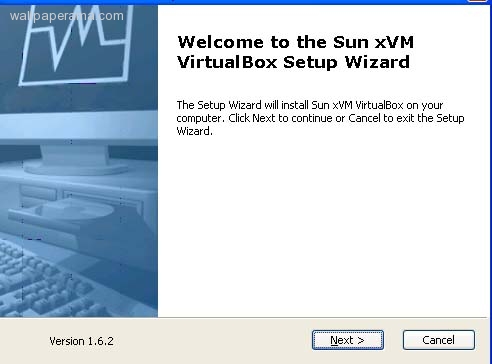
4. accept the license and click next:
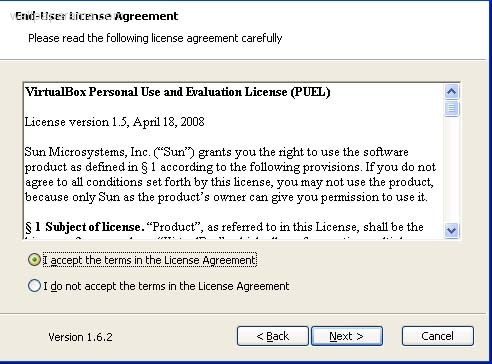
5. on the custom setup, dont change anything, leave as defaults and click next
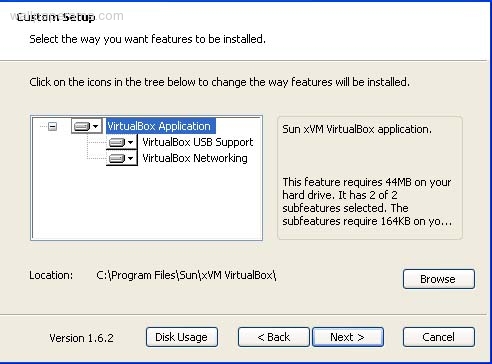
6. now click on the install button to start the installation
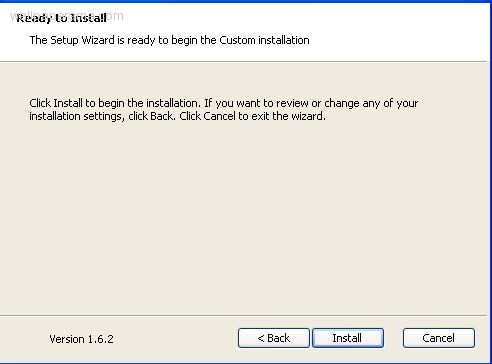
7. now you might get a warnings that says:
The software you are installing has not passed Windows Logo testing to verify compatibitily with Windows Xp. Continuing your installation of this software may impair or destabilize the correct operation of your system either immediately or in the future. Microsoft strongly recommends that you stop this installation now and contact the software vendor for software that has passed Windows Logo testing. if you do get it, just click on CONTINUE ANYWAY.
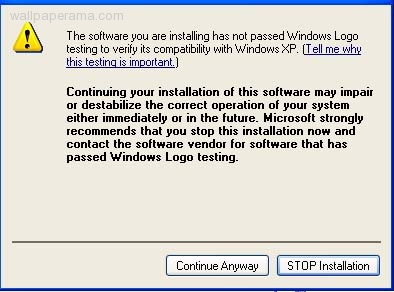
8. once the installation has been completed, click on finish
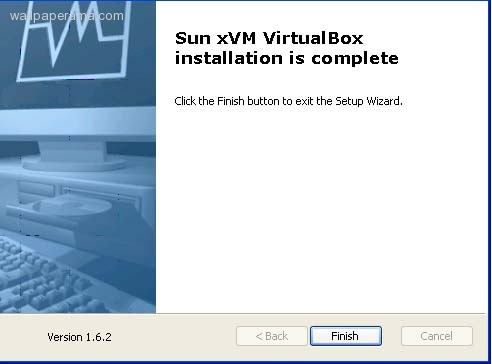
9. now the installation has been completed, now all you have to do is open it from the start button.
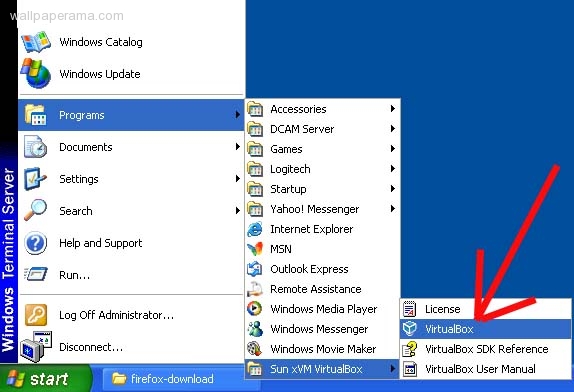
10. when you first start virtual box for the first time you will get the virtualbox registration form, you will be prompted to enter your name and your email and you can click on -Please do not use this information to contact me - if you want to then click confirm. if you have internet access, it will register automatically, otherwise, it will give you a fail message.. dont worry, you can still use it.
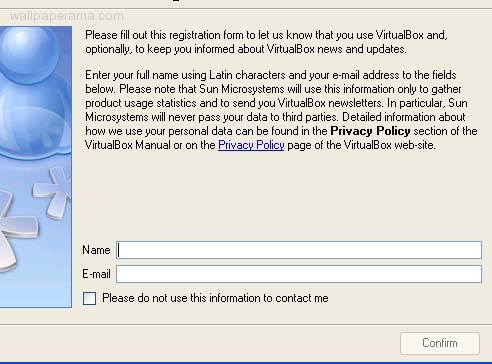
11. Congratulations, you have successfuly completed the installation, you are done.. now all you have to do is install your favorite operating system on this a virtual box.
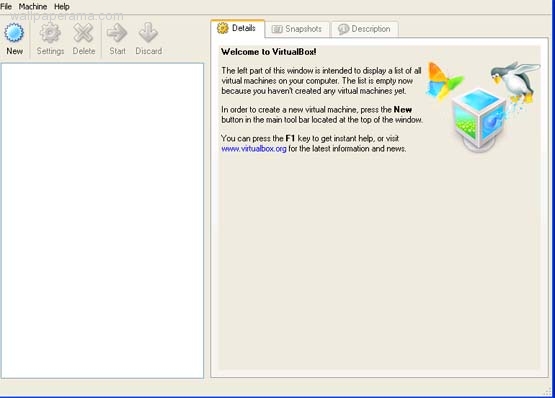
DONE
henry
Fri Jan 09, 2009
shirley
Tue Oct 14, 2008
as a novice to this i found your information great cheers
fahimulla
Fri Sep 26, 2008
no comments
i give
so
sory
https://www.wallpaperama.com/forums/how-to-install-virtualbox-on-your-computer-t6272.html
i give
so
sory
https://www.wallpaperama.com/forums/how-to-install-virtualbox-on-your-computer-t6272.html
fahimulla
Fri Sep 26, 2008
no comments
i tried adding a virtual lan or a interface but that didnt work so how do i do this? hlep