How To Make Animation Gif In Photoshop Tutorial With Pictures
This Page Contains information about How To Make Animation Gif In Photoshop Tutorial With Pictures By wallpaperama in category Tutorial And Guides with 3 Replies. [1442], Last Updated: Sat May 18, 2024
wallpaperama
Thu Jul 17, 2008
3 Comments
2270 Visits
ok, so you are wondering how you can do an animation gif. well im gonna show you.
1. open photoshop
2. create new file (CTRL + n) with these properties:
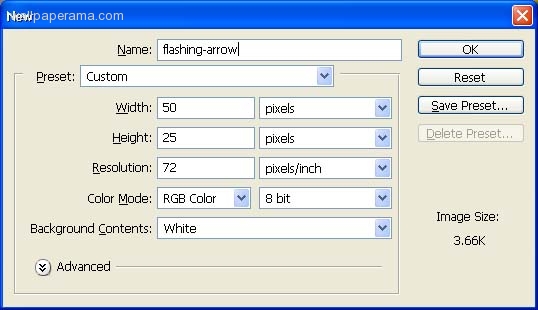
3. Now on the new file add an arrow witht he custom shape tool
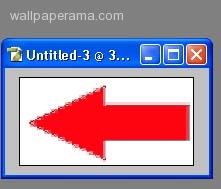
4. now you want to edit the arrow image with image ready, so click on the icon or you can hit (CNTL + SHIFT + M)
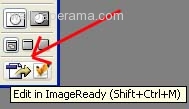
5. now when you export to animation ready, youll have three windows, that look something like this:
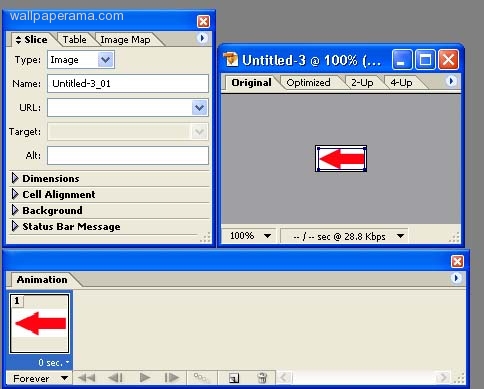
6. now add a new frame by clicking on the little arrow on the far right in the animation box
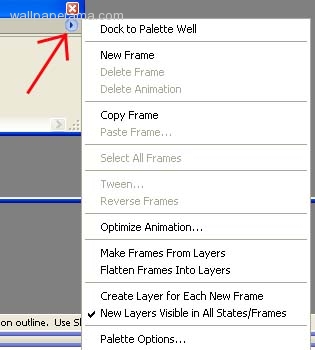
7. now remove visability on both layers in the layer window and the box (2) in the animation box will become transparent. we want it to be blank so that when the animation cycles, it will look like its flashing, sow the layer and animation windows should look like this now:
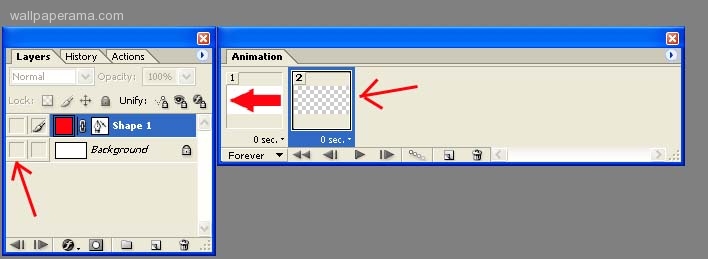
8. as you can see from the image above box 1 and box 2 in the animation window are set for 0 sec. so we want to change the timing to 5 sec on both boxes. make sure you select forever loop
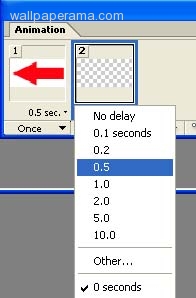
9. now you are ready to see it in action. hit (CTRL + ALT + P) to preview in your browser, you should see the arrow flashing like this:

10. now you can just save it from your browser.
done
1. open photoshop
2. create new file (CTRL + n) with these properties:
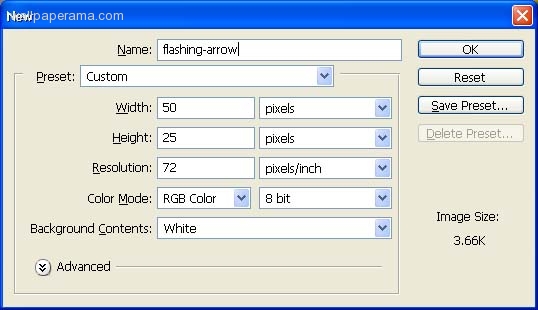
3. Now on the new file add an arrow witht he custom shape tool
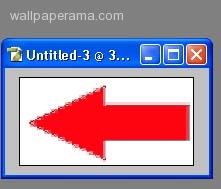
4. now you want to edit the arrow image with image ready, so click on the icon or you can hit (CNTL + SHIFT + M)
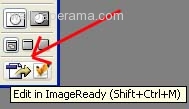
5. now when you export to animation ready, youll have three windows, that look something like this:
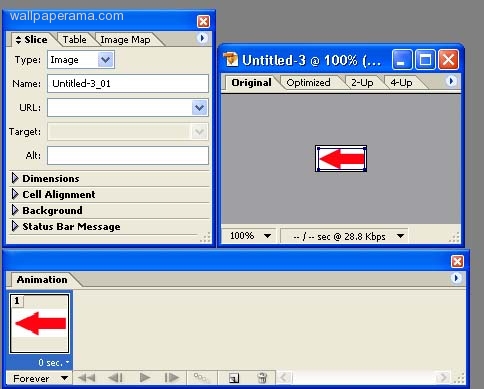
6. now add a new frame by clicking on the little arrow on the far right in the animation box
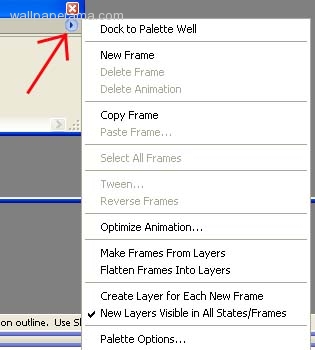
7. now remove visability on both layers in the layer window and the box (2) in the animation box will become transparent. we want it to be blank so that when the animation cycles, it will look like its flashing, sow the layer and animation windows should look like this now:
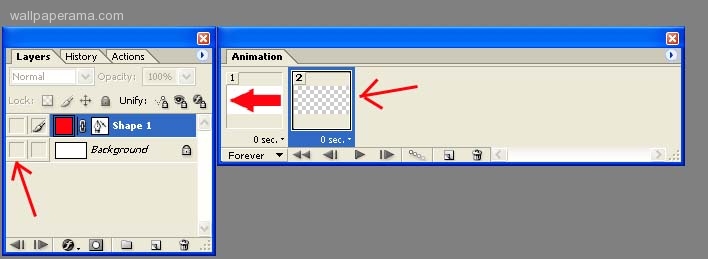
8. as you can see from the image above box 1 and box 2 in the animation window are set for 0 sec. so we want to change the timing to 5 sec on both boxes. make sure you select forever loop
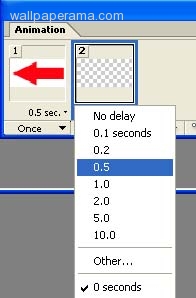
9. now you are ready to see it in action. hit (CTRL + ALT + P) to preview in your browser, you should see the arrow flashing like this:

10. now you can just save it from your browser.
done
scott
Wed Dec 01, 2010
i like your article posting this is really nice article and very informative blog i really like your article thanks for sharing it.....
tonki
Thu Jul 17, 2008
can you show how i can make a running man or a flashing hand? that would be helpful
fotoshop
Thu Jul 17, 2008